I recently bought a Logitech VX Revolution off eBay from a discount-store selling open-box and refurbished items. I intended to use it for my laptop as a portable mouse with just as many features as a desktop mouse. When I received it, the mouse could not connect to the receiver no matter what I tried. (Perhaps this was why it was an open box item)
Nothing appeared wrong with the mouse and plugging in the receiver did cause Windows to automatically detect it as a mouse. I was about ready to contact the seller and request a refund but some searching turned up a helpful forum thread with users describing the exact same problem as me. Thankfully, the fix is very simple: Use the Logitech SetPoint Connect Utility to re-synchronize/reconnect your mouse with the receiver.
Mismatch
Usually, if a Logitech mouse cannot connect with the receiver automatically, it is a case of mismatch between the mouse and the receiver. Usually, this is solved by pressing the “Connect” or “Reset” button on the bottom of the mouse, which causes the mouse/receiver to synchronize back together on the same channel. Most of the time, the mouse and receiver are already paired together at the factory so there’s no need for this process.
However, with the VX Revolution, there is no reset button on the mouse. (The power or on/off button doesn’t seem to have a “reset” effect) Thus, to “reset” the VX Revolution to get it to connect to a receiver you have to press a predefined and cryptic sequence of buttons on the mouse. This information is conveyed to you when you use the Logitech SetPoint Connect Utility:
After carrying out that complicated sequence of steps, the VX Revolution worked! I should note that I’m not sure if you even need to install SetPoint in order to carry out the reset/reconnection procedure. Though, it may be worthwhile thanks to some nice additions available for SetPoint that really unleash all of your mouse’s potential.
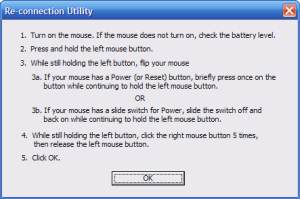
Thank you very very much!!!!!!!!
Two days ago, after I changed the batteries, my mouse (Logitech Cordless Mini Optical) stopped working. I bought another low prize mouse today (it already doesn’t work haha)… Thank you for your post, I have followed your advices and now my Logitech works again! 🙂
Cheers from Italy.
Francesco.
ABOUT LOGITECH RECIVER
HOW WE CN PURCHASE WIRELESS KEYBOARD RECIVER
I HV LOST MINE KEYBORD BLUETOOTH RECIVER MODEL NAME MK-250 …SO,HW V PURCHASE IT
M BELONG FRM PUNJAB IN DISST. SANGRUROR PATIALA PIN 148027
Many thanks, this solution works perfectly. I was about to buy new mouse but I found your topic and used your advices. Than the mouse worked again.
Thanks everyone for this. my logitech started working.
hats off.