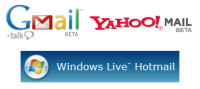
If you are using a web-based e-mail provider, chances are you’re using either Google’s Gmail, Microsoft’s Windows Live Hotmail or Yahoo!’s Mail, or a combination of the three. These are the “big three” when it comes to web-based e-mail services. Microsoft and Yahoo’s offerings have been around for about 10 years or so, with Gmail, the upstart, only being about three years old. Together, these services boast millions of users and bring in huge advertising revenue for their respective companies. But which one is the best for you?
Before Gmail, web-based e-mail was anemic: storage was limited to only a few MBs, and functionality was limited. Indeed, you probably couldn’t get by just using a web-based service, and probably just used it for temporary stuff, relying on your trusty desktop e-mail client and POP3 service for most stuff. Gmail spurned innovation with its announcement of 1 GB of storage, later upgraded to 2 GB and beyond, and made web-based e-mail a viable alternative to desktop clients. There was no question at the time that Gmail was far superior to both Microsoft and Yahoo!’s offerings. However, things have changed in the three years since then, and Microsoft and Yahoo! have both fired back with new and feature-filled web-based e-mail services that offer serious competition to Gmail. How do they stack up against the young champ?
Gmail
Before we start, I’ll admit that I’m just a little biased. I’ve been using Gmail for close to three years, and it has served me well. I forward most of my POP3 accounts to it, since they have low limits on how much e-mail can be stored server-side, and this has the added benefit of allowing me to access my e-mail anywhere. (Though this can be said of any web-based e-mail account) Gmail, for me, offered a quick, clean interface that was refreshing.
Ease-of-use
Having said that, there are some true benefits to Gmail beyond the fact that I like it. Firstly, ease-of-use – Gmail excels in this area. As mentioned before, the interface is clean and to-the-point. When you log in, there’s no “Today” screen that forces you to click another link to get to your inbox; your inbox appears right away. Gmail also supports keyboard shortcuts, to make things easier.
The one shortcut I really liked was CTRL-S saving your composed e-mail as a draft. Since this is such a common shortcut in desktop apps, it only makes sense that it should work with web-based e-mail as well. Furthermore, Gmail also will automatically save your e-mail while you are typing, so even if you forget, you’ll be safe. Another protection built in prevents you from accidentally navigating away from the page while you’re composing an e-mail. This is pretty much a necessary feature for e-mail services, as it’s all too common to accidentally hit the “Back” button or click a link.
One fundamental difference that Gmail implements is the use of “Conversations” rather than just listing all the e-mails you’ve received. Basically, e-mails you’ve sent and replies you’ve received from a particular person, originating from a particular e-mail are grouped together, very much like a threaded conversation on a forum. This takes some time getting used to, since all other e-mail clients do not organize mail messages like this, but the learning curve isn’t that steep, and it is a superior method of organizing e-mail since it reduces clutter.
Another different aspect is the use of labels. Gmail doesn’t support folders, but rather allows you to “label” each e-mail with a different tag. While you lose the ability to have a folder hierarchy, labeling works just as well for most purposes. Additionally, mail messages can be assigned more than just one label – something that can’t be done in a traditional folder model. This allows you to group messages in a dynamic way – for example, a mail message might fall under the label of both “work” and “bills”.
Interface – Look & Feel
Gmail is fairly spartan, and while it may not super pretty, it’s very usable. The colours are all pastel and light on the eyes, and selected messages are highlighted. The background colour also changes depending whether you’re viewing all e-mails or just ones that fall under a certain label. Searching is easy, and so is the action of adding labels to messages – you don’t have to create the label before adding it, as once you add a label to a message it will be automatically created. Furthermore, messages that you’ve selected stay selected even if you navigate to a different page. This saves you the headache of having to re-select a bunch of messages because you accidentally clicked “Back”.
And, while we’re talking about the “Back” button, Gmail does a great job of preserving its functionality. While this seems like a minor point, it’s actually a big problem with Ajax application, and furthermore, an impediment to usability. Remember, all of these clients operate within the confines of a web-browser, and in a web-browser, the Back button has certain functionality that’s expected of it. Breaking this functionality will only confuse users and is a big no-no.
Space
Gmail currently offers something ~2.8 GB of space. I think this is somewhat of a mute point, since how many of us will actually accumulate that much e-mail? Just for reference: I have kept every single e-mail I’ve every received through any POP3 account since I started using the Internet, probably back around 1995-96. The size of all of this e-mail? (Measured by the size of Thunderbird’s database files) A paltry 800 MB or so. That is over 10 years of e-mail. Mind you, some people receiver more e-mail than I do, but I have found that e-mail correspondence usually becomes irrelevant a few weeks or so after it’s been received and read. After that, it’s just good for a nostalgic trip down memory lane.
Ads
Gmail is probably the best for this, since the ads are textual and non-intrusive. I’ve also found them to be the most relevant to me, which may or may not creep you out. Despite all the concerns, I’m really not worried. If you’re really concerned about privacy, you should not be using a web-based e-mail provider, period. In fact, you should not be using e-mail for communication, unless you’re using something like PGP for encryption.
Security – Spam
Gmail automatically blocks and prevents images from showing up in e-mails so that spammers cannot confirm your e-mail address exists. This is a good practice, and I’m happy to report the other two providers also do this. Gmail’s spam protection also seems to be quite good – I rarely get a spam e-mail showing up in my inbox. Instead, most of it automatically diverted to the spam folder, where it can all be deleted in one click. Gmail also has a nice “Report Spam” and “Report Phishing” feature, to allow it to improve its service.
Other features
Gmail allows you POP3 access to your account, without any workarounds or hacks. This is a big plus, since the other providers don’t offer this since they want you visiting their site for access, so that they gain advertising revenue. POP3 access also allows you to backup your e-mail locally, and still keep the original on Gmail – a great idea!
Gmail unofficially “supports” extensions such as Gmail Drive, allowing you to use it as an online storage medium. Here’s where the extra space might actually be useful. It also has a built in MP3 player, so you can e-mail yourself MP3s and then play them at work, or wherever you might be. I consider these to be minor additions, since there are other services if you’re really into online storage.
Conclusion
Though it sounds like I’m a Gmail fanboy, it’s really just because I’ve been using it for so long and am used to it. Gmail hasn’t been perfect, of course. There have been some horror stories, and if you learn anything from this, it’s that you can never truly trust a third-party provider to keep your e-mail safe. After all, it’s a free service, right? The best practice would be to use the POP3 access to backup e-mail locally, periodically.
Windows Live Hotmail
Microsoft’s e-mail service has had somewhat of an identity crisis. When Microsoft acquired Hotmail, they just added “MSN” to beginning of the name since Hotmail already had such a huge user base. However, with its Windows Live Initiative, Microsoft renamed the service to “Windows Live Mail”. Apparently, this created somewhat of a confusion amongst users, so Microsoft reneged somewhat, and renamed it again, this time to Windows Live Hotmail – again keeping the “Hotmail” term that has been around since 1995.
If you remember, I wasn’t too impressed with Windows Live Mail (back when it was called that), but that was almost a year ago, so let’s see how it’s doing right now.
Ease of use
Thankfully, the checkbox-problem I complained about in my original review of the service has been fixed. Checkboxes now behave like normal checkboxes. All normal e-mail functions are within easy reach, but keyboard shortcuts are nowhere to be found. CTRL-S does not save a message when your composing it, and instead you must click a button to do this. I also did not note any form of auto-saving. Furthermore, while Hotmail does protect against lost composed messages if you click on another link, it doesn’t prevent you from accidentally closing the browser window.
A nice feature is that the interface is very much like a desktop client, so for most users, there won’t be any time to “get used” to it.
Interface – Look & Feel
The interface is fairly easy to use, and much more responsive than before. It doesn’t feel too slow. There are many colour schemes, and they are all good for readability. Windows Live Hotmail chooses to use the old folder model, which isn’t bad, but after using labels, I find it just to be a bit outdated.
One big problem is that the “Back” button’s functionality is broken by Hotmail. Using the “Back” button will give weird and unpredictable results. This will unfortunately make it harder for users to adapt to the system.
Space
You get 2 GB of space, which again, is way more than enough. Users who are still using the ‘old’ MSN Hotmail, with its old interface, only get 1 GB, to give some incentive for people to voluntarily upgrade to the newer service. Microsoft is not forcing the upgrade on people, for obvious reasons – any huge forced change in interface would surely confuse and upset too many people and potentially cause Microsoft to lose advertising revenue if people were to leave.
Ads
When you first log in, you’re brought to a useless “Today” screen, and you must click your inbox to get access to the “real” e-mail part of the site. This is all in an effort to generate more ad views, as there are two big flash ads on this page. When browsing messages, or anything else, there is always a big flash ad at the top of the page. These are distracting, and often not very relevant, from my experience.
Security – Spam
I haven’t used this service enough to truly get an idea of it’s spam-block capability, but it seems on-par with the other two. Disabling of images and scanning of attachments in messages is also done, so there’s not really any danger in using Hotmail.
Other features
Like Gmail, and Yahoo! Mail, you get access to you instant messenger contacts from within the service, so this will be helpful when you’re at a computer that doesn’t have the desktop IM client. There’s no POP3 access, however, unless you use Outlook, or a clever software tool.
Conclusion
Windows Live Hotmail is much better than before, and I applaud the efforts of Microsoft. However, it’s not enough for me to recommend it – in fact, if you’re using it and are heavily entrenched, I’d even go as far to say that you should consider moving away from it to Gmail. The ads and sub-par interface may make the trouble of switching web-mail providers worthwhile.
Yahoo! Mail
Like Google’s Gmail, Yahoo!’s Mail service is also branded with the “Beta” tag. It seems that nowadays, “Beta” means available for widespread voluntary use, and that we could add/remove features at any time, basically allowing for a service to be in perpetual development while people are still actively using it. This isn’t necessarily a bad thing, but it’s a change from what “Beta” software original entailed.
Ease of use
Yahoo’s client is very easy to use. Part of this is due to its interface, which is probably the closest of the three to resembling a desktop client. Everything pretty much operates as it would in a desktop client, and this functionality has been accomplished with JavaScript – quite an achievement. Keyboard shortcuts are nicely supported, as is CTRL-S for saving a message that you’re composing. Furthermore, there is robust protection against losing an e-mail you’re composing – if you try to close the window on an unsaved message, you’ll get a prompt to ensure this is what you want to do.
Folders are used for organization, and messages can’t be tagged. (Though they can be “flagged” for follow-up, like in traditional desktop clients) It’s easy to select messages, and search for them. All of the buttons to perform actions are large enough to be easily clicked, and the preview pane is a nice feature present in most desktop clients, but missing from Gmail. You can also open messages for a full-view by double-clicking on them in the message list – another nice feature copied from desktop clients. Overall, Yahoo!’s mail client is very easy to use.
Interface – Look & Feel
With the client emulating the look & feel of a desktop one very well, there isn’t much to dislike here. If you’re familiar with using a desktop client and are reluctant to move away from that, Yahoo!’s client does a great job of maintaining the continuity of a desktop client in the environment of a web browser. Opening a message or composing a new e-mail will create a new tab at the top of the screen in a sort of multiple document interface. Thus, you’re not forced to navigate away from your inbox while you’re composing a message or reading one – a deficiency with Gmail. If you find yourself reading multiple e-mails at a time, Yahoo!’s client will excel in this area. Though, some might frown upon this multitasking.
As expected, organizing e-mail is as easy as clicking the column headers at the top. You can even right click on messages or folders to bring up a context menu of actions that you can perform on the item – just like in a real desktop client. With all these JavaScript enhancements, you might expect things to be slow or sluggish – but on the contrary, I found the client, in its current version, to be quite fast. I guess that all the experience Yahoo! has gained from developing their User Interface Library in JavaScript has paid off.
Yahoo! has also gone to great lengths to preserve back-button functionality. Though you might expect the “Back” button to have a somewhat ambiguous function in a traditional desktop e-mail client, it worked well in Yahoo!’s client and didn’t do anything unwanted, like navigating away from the mail site.
Space
Yahoo! somewhat surprised everyone by announcing unlimited e-mail storage back in May. (It’ll be rolling out to all users soon enough) While this may seem like a “one-up” on Gmail’s previously-leading capacity of near 3 GB, for me, it’s not really that big of a deal. Again, I just don’t see the need for so much e-mail storage, when a digital pack-rat such as myself has only managed to accumulate 800 MB of e-mail over > 10 years.
Ads
There’s basically one big image ad on the right-hand side. From my experience, it was a static image, and not a flash animated ad. This is less intrusive than Hotmail’s, which is usually a flash-animated horror at the top of the page, but still not as peaceful as Gmail’s textual ads, which also seem to be more relevant. (I only saw eBay ads at Yahoo! Mail) Also, Yahoo! forces you to view a “Today” screen after you login – you must click on your inbox to open it, as it’s not displayed automatically.
Security – Spam
Again, though I’ve had my Yahoo! Mail account for some time, I haven’t really used it enough to come up with a good conclusion. From my experience though, the spam detection is pretty darn good. Images aren’t automatically displaced in e-mails, and you’re pretty much safe while using the site.
Other features
You get access to Yahoo! Messenger, and so you can IM your people on your contact list from the mail client. An RSS reader is nicely integrated with the client as well, and since it’s more and more relevant nowadays, you’ll be able take advantage of these services from any computer that has Internet access. A calendar is also nicely integrated with the service.
Like Hotmail, you cannot access the service through a POP3 client, if for example you wanted to backup your e-mail locally. There are workarounds, of course, but having native support for it like Gmail would’ve been preferable.
Conclusion
Yahoo!’s Mail is a great service. They’ve put a considerable effort into making it as close to a desktop client as possible. While some people may not like that within the confines of a web browser, I think it’s great – especially when it’s executed as great as Yahoo!’s implementation. Things are fast, and there isn’t really any sluggishness like with some poorly-implemented Ajax web-apps out there. If you’re thinking about moving over to a web-based e-mail service, and are too familiar with a desktop client to abandon it, Yahoo!’s Mail service is for you. This, combined with the ease-of-use and unlimited space pretty much make it a serious competitor to Gmail.
The verdict
As I’ve said before, I’m a bit biased. Gmail has been my client of choice for many years, so I’m not keen on switching anytime soon. Having said that, Yahoo!’s client is a great alternative – but the two take different approaches. Yahoo!’s tries to emulate the desktop experience as much as possible – this can have its pros and cons. Though it’s easier to adapt to using it from a desktop client, it doesn’t feel as “simple” as Gmail’s. Gmail aims for a slick, clean, and new approach to web e-mail as, it does away with folders and the traditional message list in favour of labels and a conversation (threaded-messages) approach.
My advice would be this – if you’re heavily entrenched into Gmail, stay with it. Same goes for Yahoo! Mail. However, if you’re using Windows Live Hotmail, you may want to consider your alternatives, however painful switching e-mail addresses might be. I just can’t recommend it, at least not when compared to the alternatives. If you’re not heavily using a webmail client and would like to, take a spin with both Gmail and Yahoo! Mail and see which one works best for you.

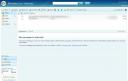
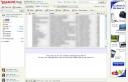
Google Docs updates its interface, sort of…
Google has updated its interface for their Docs & Spreadsheets application. Besides the visual improvements, they’ve also “replaced” tags with folders, and added a “Google Suggest” function to the search box, that f…