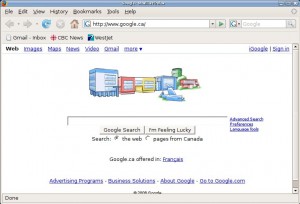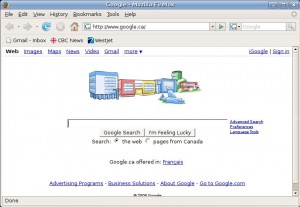If you’re running GNOME and have enabled Compiz effects, you may have noticed that title bar text – the descriptions at the top of windows – have inexplicably got smaller. This problem is especially relevant and noticeable in Linux Mint and other Ubuntu-based distributions, as I learned when setting up a machine for my Mom to use. You can see an example of the small/broken title bar text size below. (This was with the default settings)
A quick fix would be just to increase the title bar font size in the appearance settings, but this would result in larger-than-normal title bar text if you were to disable the Compiz effects. This smaller text is actually a slight bug, and can be fixed by entering the command compiz --version in the terminal. After doing this, you’ll see the title bar text increase back to the normal size – invoking compiz seems to cause the manager to reset the size back. However, the changes do not persist after a reboot or after logging back in and it’s impractical to have to do this every time.
As with all tedious tasks, the best way to accomplish them is with a script. Here’s a nice workaround.
It turns out other people were having the same problem as I. Searching lead to a thread which suggested the compiz --version command and another which suggested using a bash script.
Combining the two, I came up with this. Simply follow these steps and the fix should automatically be enabled after every time you login.
-
Make the script file
Create a file and name it something like “compiz-fix”. Open it in your favourite text editor (nano is my current favourite, after dealing with systems at work that only have vi).
Enter the following lines:
sleep 10 compiz --versionThese two commands enable the fix to work. Here, we’re waiting/sleeping for 10 seconds after login to make sure that Compiz has time to start up – or else the
compiz --versioncommand will have no effect. You may have to change the sleep period on your system depending on how long it takes to login, but 10 seconds should be enough. -
Make the script executable
This is straightforward, simply open a terminal window and chmod +x {script-file-name}.
-
Make the script run at startup
In Linux Mint this is done by going to Preferences -> Sessions and then adding an entry to the “Startup Programs” tab.
The command should be something like this:
bash /home/<user_name>/compiz-fixThis is assuming you’ve saved the “compiz-fix” script under your home directory.
And then you’re done! You should now notice the proper title bar text size every time you login, as seen below:
This fix was used in Linux Mint 4.0 (Darya) but should also apply to Ubuntu 7.10 (Gutsy Gibbon), upon which it is based and possibly also Ubuntu 8.04 (Hardy Heron) and Linux Mint 5.0, assuming the problem hasn’t already been fixed.