I recently switched to using a Logitech MX1000 mouse because I liked the feel, ample number of buttons, and rechargeability of the unit. It’s very comfortable, cordless, and just looks plain sleek. However, there was once sorely-missed feature: The ability to set button profiles on a per-application basis. This wasn’t a fault of the hardware per se, but rather a “limitation” of the software. However, after some searching, I found a handy solution.
Marketing Limitation
Note that I used quotes when describing the software limitation – it’s not something that Logitech forgot to leave out, but rather this feature, (I believe), was intentionally left out on most mice and only given to certain mice in order to increase their status – a classic case of market segmentation. I noticed this when I reviewed the Logitech MX 610 Lefty; when using this mouse with SetPoint, Logitech’s driver/control panel for their mice, the option to set profiles or button configurations on a per-application basis is available, as seen in this picture: (The option is available via “Manage Programs”).
However, seeing as how I couldn’t use a left-handed mouse I decided that the MX610 was not for me, despite this nice functionality. The option is also available with Logitech’s gaming mice, such as the G7 and G5. However, it is not available when using the MX1000 – which greatly puzzled and annoyed me. This ability is a function of the software, so there’s no reason it shouldn’t be available for all mice – except for market segmentation, of course.
Introducing uberOptions
While there are 3rd-party apps that will allow you to configure application-specific settings for your Logitech mouse, I was looking for a fix to SetPoint that would do this, since I knew it was possible. My search for this quickly led me to this forum topic, where one enterprising user (R. Lowens), apparently just as annoyed as I was, (but more skilled and motivated), had written a program to rectify all of this. I eagerly downloaded it and gave it a try – and it worked like a charm. Using the MX1000, I now get all the abilities afforded to some other select Logitech mice.
Apparently, all that was needed to get this functionality was the modification of a few XML files – which SetPoint uses to store configuration information on each different type of mouse it supports. Poking into these files, this clever guy was able to write modified versions of them that would allow almost all of Logitech’s mice to have the same “advanced” features that the MX610 got when used within SetPoint.
The program also allows for many more options for Logitech keyboards supported by SetPoint – see the site and forum thread for further details. I don’t use a SetPoint-configured keyboard, so I can’t comment on the additional functionality here. An additional note – the new plethora of options offered by this modification can be a bit daunting, but the program backs up your current settings before installing.
Time to game
The ability to set per-application settings for a mouse, especially the MX1000, is a huge boon to gamers. The MX1000 has many additional buttons, but some of them can’t be used in games unless you configure a keystroke to them – thus causing loss of functionality outside of that particular game. Having the modified SetPoint apply specific settings (that you configure) depending on which program or game is in the foreground solves this problem. For me, that means gaming in Guild Wars is a lot easier – no need to use the keyboard to bring up different status windows, it’s all the finger tips of my mousing hand.
I highly recommend uberOptions for anyone with a Logitech mouse, especially if you already use SetPoint.
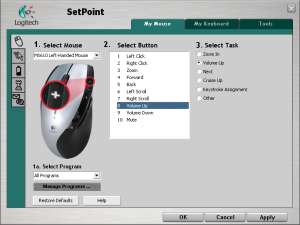
thank you very much. through googling i’ve found this blog entry and really boosted my mx1000 and enemy territory experience :>
No problem! I had hoped to help at least a few people with this problem, as I had always wanted to put all of the MX1000’s buttons to good use, across multiple apps.
Hi Peter,
I have a Logitech Marble Mouse (corded) which is very comfortable to use. I want to use it with Sony Sound Forge for which it must allow buttons to enter long key sequences such as: Alt+V (followed by) E followed by)W. Even after installing uberOptions and SetPoint I still cannot enter sequences such as this one. I also have a Kensington Turbo Mouse, its software allows multiple key sequences per button, however I would prefer the Logitech mouse because of its comfortable design. Have you any ideas?
Hi Ferg,
It could be that the Marble Mouse isn’t (yet) supported by uberOptions. The developer may add support, so don’t lose hope!
[…] originally wrote a short blurb about using uberOptions and SetPoint to get more out of your Logitech mouse, but decided to turn it […]